
13 Mar Clear your Mac desktop clutter with this handy app
If you’re ever feeling overwhelmed by an excess of open windows on your Mac, a new tool called Later can help. By clicking a button on the Mac menu bar, you can hide all open windows from your desktop, then bring them back at a later time.
I’ve been using a review copy of Later provided by the developer and have found it useful for clearing out desktop clutter when it’s time to focus. It can also be helpful for hiding apps and browser tabs during a Zoom presentation.
To hide your apps, just hit Later’s big blue “Save windows for later” button, or press Cmd+Shift+L. You can then restore your session through the menu bar or by hitting Cmd+Shift+R.

Later also has a few other useful options for clearing out Mac window clutter: You can choose to quit all applications instead of hiding them, automatically restore your windows after a certain amount of time, and leave system windows such as Finder untouched. (Unfortunately, there’s no way to exempt non-system apps from being hidden.)
Other options
With its $20 price tag, Later may not be for everyone, and there is another way to achieve window-clearing clarity if you’d rather not buy another app: Just open Mission Control on your Mac, then hit the + button on the right to create a new “Space.”
This doesn’t work as well with multiple monitors, since you can’t hide both screens’ windows with one click, and you won’t get Later’s auto-resume and quit-all capabilities. Still, it’s good enough for opening a fresh desktop in a pinch.

Windows users also have a couple of different options: Press Win+D or click the bottom-right corner of your screen to minimize and restore all of your apps, or create a new desktop space through Task View (pictured above), which you can open by hitting Win+Tab or clicking the box-like icon next to the Start menu. Hitting the + creates a new space that even spans multiple monitors.
Meanwhile, a Windows app called CloseAll allows you to quit all of your Windows apps at once. Like Later, it costs $20, though the free trial version has no apparent limits on usage.
This tip comes from Advisorator, Jared’s weekly tech advice newsletter. Sign up to get tips like this every Tuesday.
Source: Fast Company
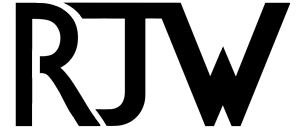
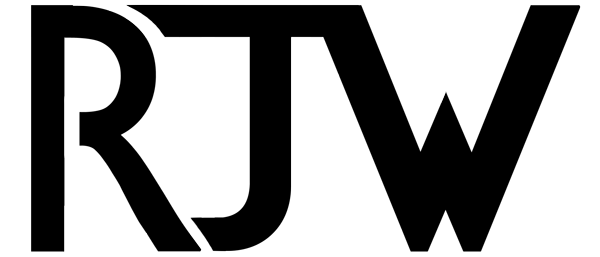

Sorry, the comment form is closed at this time.