28 Jun Adobe—yes, Adobe—has one of the best free video-makers out there
This article is republished with permission from “Wonder Tools,” a newsletter that helps you discover the most useful sites and apps. Subscribe here.
Adobe’s professional software has long struck me as unnecessarily clunky and complex. Adobe Premiere, Illustrator, Photoshop and other such apps are powerful, but daunting for beginners to learn.
So I was surprised to discover that Adobe Spark Video is one of the best free apps for making a quick slideshow-style video. It’s part of a suite of apps that Adobe recently started calling Creative Cloud Express. The company actually now refers to Spark Video as “Adobe Creative Cloud Express online video maker,” which is a clunky name.
Despite the awkward title, it’s worth a look. I’ve used a dozen or so video apps over the past few years, and this is one I keep coming back to, particularly to create short narrated slideshow videos.
It lacks advanced features for complex editing, so Spark Video is best for beginners or those looking for something quick and easy. Read on for what’s most useful about it and how to get started.
Source: Fast Company
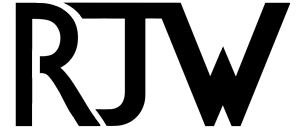
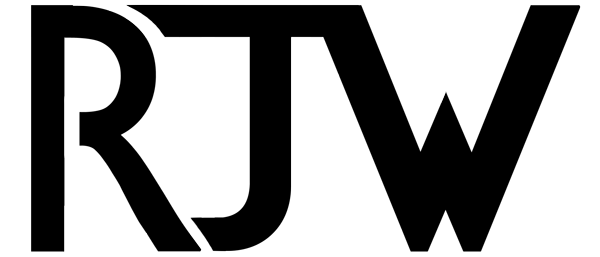

Sorry, the comment form is closed at this time.