27 Dec 4 foolproof rules for taming your inbox in 2019
‘Tis the season–for looking at your inbox and realizing you’ve got months of messages stacked up and collecting dust.
Okay, so maybe your inbox isn’t quite that bad–but if you’re anything like most people, there’s a decent chance you’re spending this December wishing it could be at least a little less overwhelming. And what better time than a new year to start fresh?
Whether you’re aiming for inbox zero or just hoping to get a reasonable handle on your email, the right set of rules can go a long way in reshaping your habits and reframing email’s role in your life. Commit to these steps for 2019, and you can say “so long” to the days of the unmanageable inbox.
Rule #1: Stop leaving your inbox open all the time
No matter how important you are or how many emails demand your attention, leaving your inbox perpetually open on your desktop is almost certainly counterproductive. Think about it: How often do you try to focus on something and find yourself inadvertently flipping over to your inbox every other minute to see if anything new arrived? It’s human nature–and yet it makes your brain less focused and effective at completing other tasks.
The solution is simple: Pick a set number of windows of time for checking your email instead of making it an around-the-clock chore. The best part about this fix is that it can be customized to work for any sort of schedule and demand: If you can get away with triaging your email three times a day–once in the morning, once after lunch, and once before the end of your workday–by all means, go for it. If you need to check your email three times an hour–at the top of each hour, 20 minutes in, and 40 minutes in–hey, that’s okay, too. Either way, you’re breaking the habit of the constant back-and-forth cycle, which is both inefficient and detrimental to your overall productivity.
With any set schedule, in fact, you’ll end up getting through your inbox and the rest of your work more effectively–and losing out on very little by not seeing every message the second it comes in.
Rule #2: Follow a smarter triage policy for your inbox
You want to know the real secret of staying on top of an ever-expanding inbox? It’s something I implemented into my own routine many moons ago, and it makes a world of difference: When an email lands in my inbox, I never open it twice.
Now, hang on: That doesn’t necessarily mean I answer every single message as soon as I see it. For most of us, that wouldn’t be practical or advisable. All it means is addressing every message in some manner on first encounter. It’s the most efficient use of your time, and it’ll do wonders for keeping your inbox from turning into a disorganized mess.
So every time you open up the ol’ inbox, here’s your plan: Look at every message once and immediately put it into one of three mental categories:
- Something that doesn’t require any response or action
- Something you can respond to and be finished with in a matter of minutes
- Something that requires a response or action that you either don’t have time to deal with right away or that won’t be relevant until some later day or time
For every message in that first category, your task is easy: Archive the message immediately and get it out of your hair. For messages that meet the second condition, pound out a reply–keeping in mind that shorter emails are almost always more effective–and then archive the message. And for messages that fall into that final group, use your email app’s snooze function to send the message away to a time and day when you will be able to handle it or when it’ll be most relevant–whether that’s three hours, three days, or three weeks into the future.
The best part? If you end up needing to snooze the message again when your selected time arrives, that’s perfectly fine. What you’re ultimately accomplishing is an adjustment of how you think about your inbox–from a never-ending mess of backed-up messages into an always-organized list of tasks for any given moment. And with your newly instituted triage policy, you’re prepared to deal with that list quickly and effectively in every email-checking window.
Rule #3: Maintain a better email notification system for your phone
Smartphone notifications are the nemesis of productivity. Now that you’ve contained the counterproductive distraction of your desktop inbox and come up with a smarter method of triaging email, it’s time to do something about those incessant dings from incoming emails on your phone.
Start by going into your device’s email app, finding the section of its settings about notifications, and disabling the general new email alerts. Just like on the desktop, remaining aware of every single email that comes into your inbox is not an effective system for managing your messages–or your life. You’ll do far better dealing with email in bulk, as we covered in Rule #1. It’s a more efficient use of time and a more effective way to keep your inbox in order without allowing it to take over your day.
“But wait!” you may be thinking. “I am a Very Important Person. I get many important messages. What if something pressing comes in and I miss it?”
Well, Person, those are valid questions. And the answer is twofold: First, think about those windows you created in the first step, and think carefully about the types of messages you receive on a typical day. How many of those messages really, truly couldn’t wait until your next window of email triage begins–whether that’d mean waiting 20 minutes or waiting a few hours?
For most people, the answer is probably very few. But there certainly are exceptions–and depending on the nature of your job, you may have a small amount or a large amount of genuinely urgent messages that demand your immediate attention.
So here’s the second part of the solution: Treat certain messages as exceptions and create alerts that notify you only of those truly time-sensitive, cannot-wait emails. Both Outlook and Gmail have options that’ll limit notifications to higher-priority messages, as determined by each app’s algorithms.
If you’re using Gmail on Android, meanwhile, you can take even greater control by deciding for yourself what specific types of messages will be considered urgent enough to trigger an alert. Start by going to the Gmail desktop site, clicking the downward-facing arrow at the right of the main search box, and then filling in whatever fields are appropriate. At the most basic level, you could include emails from a particular address or series of addresses (the “or” operator is your friend). Getting more advanced, you could include all emails from a particular domain, all emails that have a specific word or phrase in their subjects or bodies, or all emails that are sent to a particular address. (Remember, with Gmail, you can create an infinite number of aliases by adding a plus sign and then any numbers or letters immediately after your username–so you might include “yourname+urgent@gmail.com” in a filter and then give that address out to high-priority senders to use as needed.)
Once you have the fields filled out, click the “Create filter” button. On the next screen, select “Apply label” and then create a new label called “Attention.” Finally, click the “Create filter” button in that box–then go back and repeat the process as needed for any additional variables you want to include.
All that’s left to do now is to go into the settings for your account in the Gmail Android app. Tap “Notifications” and make sure it’s set to “All.” Then tap “Inbox notifications” and make sure “Label notifications” is unchecked. Last but not least, tap “Manage labels” and find your newly created “Attention” label in the list. Tap it, then make sure “Sync messages” is set to “Last 30 days” and that both “Label notifications” and “Notify for every message” are checked and active.
And that’s it: Your phone’s email notifications should now be less disruptive and more useful. Just like in step #1, you’re taking back control and dictating the terms instead of allowing your email to control you.
Rule #4: Embrace the email tools in front of you
If you’ve followed all the advice above, you’ve officially reshaped your email habits and created a solid setup for organizational success. But there’s one more step to consider: thinking through all the available tools for next-level inbox management and deciding which, if any, might make your life even easier.
These tools could be wholly new email clients with inventive systems of organization, such as the ones I covered here. They could be add-ons and adjustments to Gmail, like the series of steps I outlined for bringing some of Inbox’s best features–integrated link-saving, reminders, and message-specific notes–into the Gmail website. Or they could be easily overlooked settings within your current email client; Gmail, in particular, has no shortage of such advanced options.
And with that, the foundation is in front of you. Follow the steps and stick with the plan, and watch your inbox transform from an untameable beast into a valuable productivity tool for 2019.
Source: Fast Company
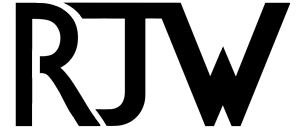
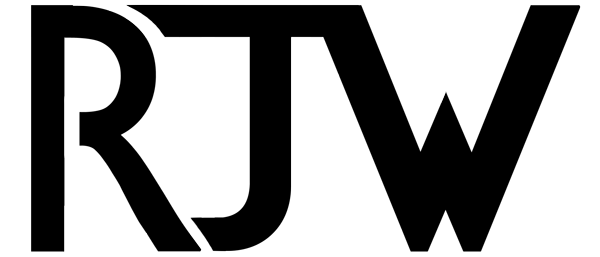

Sorry, the comment form is closed at this time.